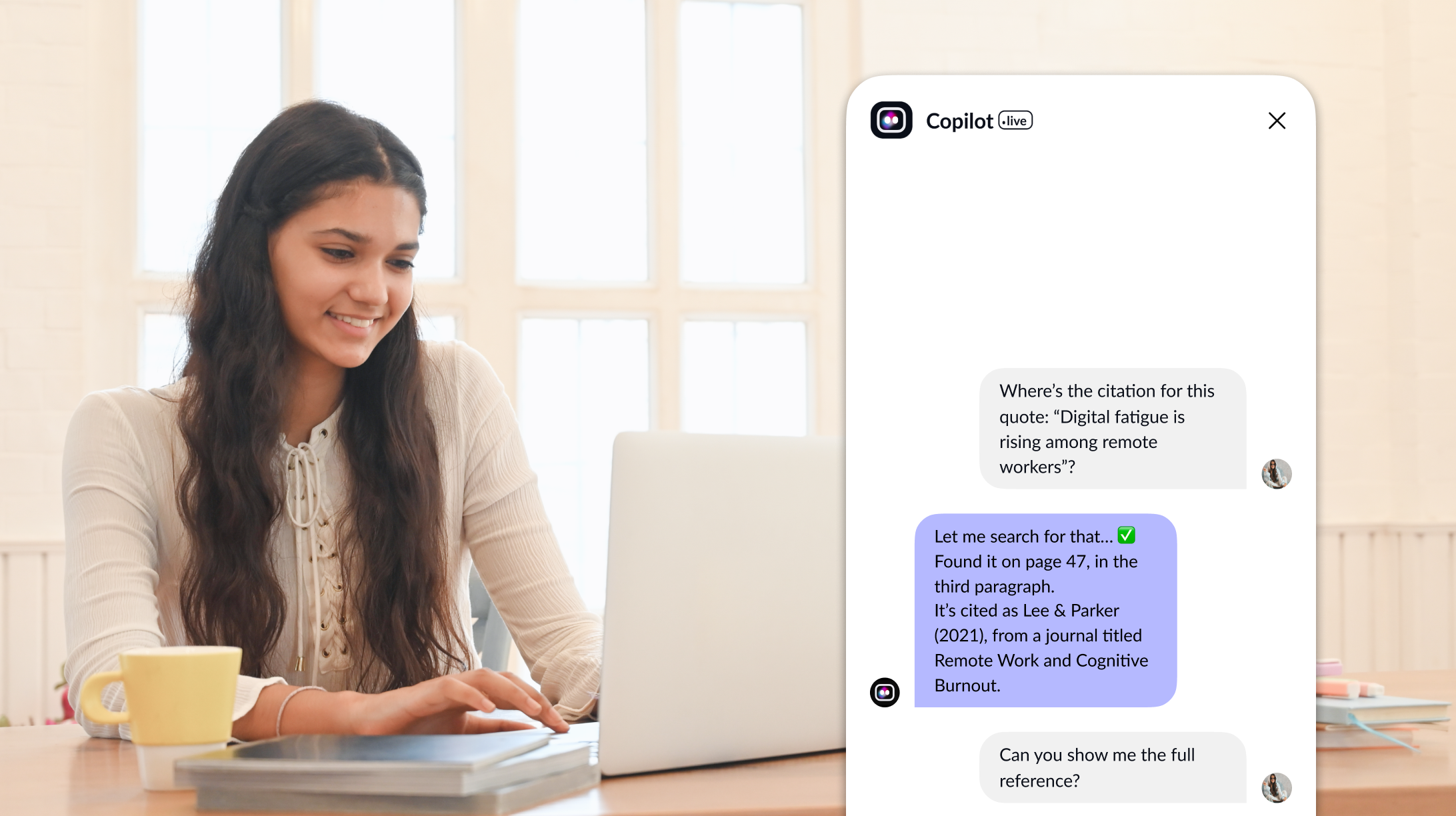You must have opened a lengthy PDF, pressed ‘Ctrl+f’, and typed a particular keyword to look for relevant information. Result? You still got lost in the walls of text and heavy paragraphs. Yes, we all have been there. The whole digital universe is estimated to have 3 trillion PDFs. So, finding the necessary information at the right time becomes challenging. But here’s the twist.
With the PDFs talking with AI, you save time and energy. These PDFs that use AI act like virtual assistants who guide you throughout the document and provide accurate responses, citations, page numbers, references, and more.
Not only are these AI-powered PDF chat tools an incredible technology, but they are also a medium to work smarter. In this blog, you will get a detailed idea about how to chat with any PDF using AI. But before that, let’s look at how AI understands PDF documents.
How does AI understand PDFs?
Let’s be honest. PDFs weren’t designed to be interactive. They are filled with information that demands your time and effort. Here, AI can be the master locksmith. Not only does it skim through the entire document, but it also understands it and responds to your questions regarding the PDF accordingly. With the help of NLP or Natural Language Processing, PDF tools can be read, comprehended, and responded to like humans. Here’s how these AI PDF tools pull it off:
- Parsing: AI extracts the raw information from your PDF and presents it in a structured layout. So, you don’t have to go through page after page.
- Context recognition: After extracting the text, AI comprehends and gets it. Just like a human assistant, AI PDF tools understand every document section and analyze it thoroughly.
- Document segmentation: Indeed, lengthy PDFs overwhelm you. Here, the AI model breaks down the entire PDF into digestible sections. This helps the AI model answer questions accurately and faster.
Two methods to chat with any PDF using AI
Scrolling through a 300-page, extensive PDF is like swimming in molasses. But you don’t have to do this. Thanks to AI. Now, with the help of AI, you have two ways to make your PDFs spill the correct information. Here are the two methods you can follow:
Method 1: Using tools like Copilot.Live
If you’re uncomfortable with Python and looking for something easy, use Copilot.Live. You don’t need any coding or any setup. You can set up an AI tool to read PDF documents using Copilot.Live:
Step 1: Sign in to Copilot.Live.
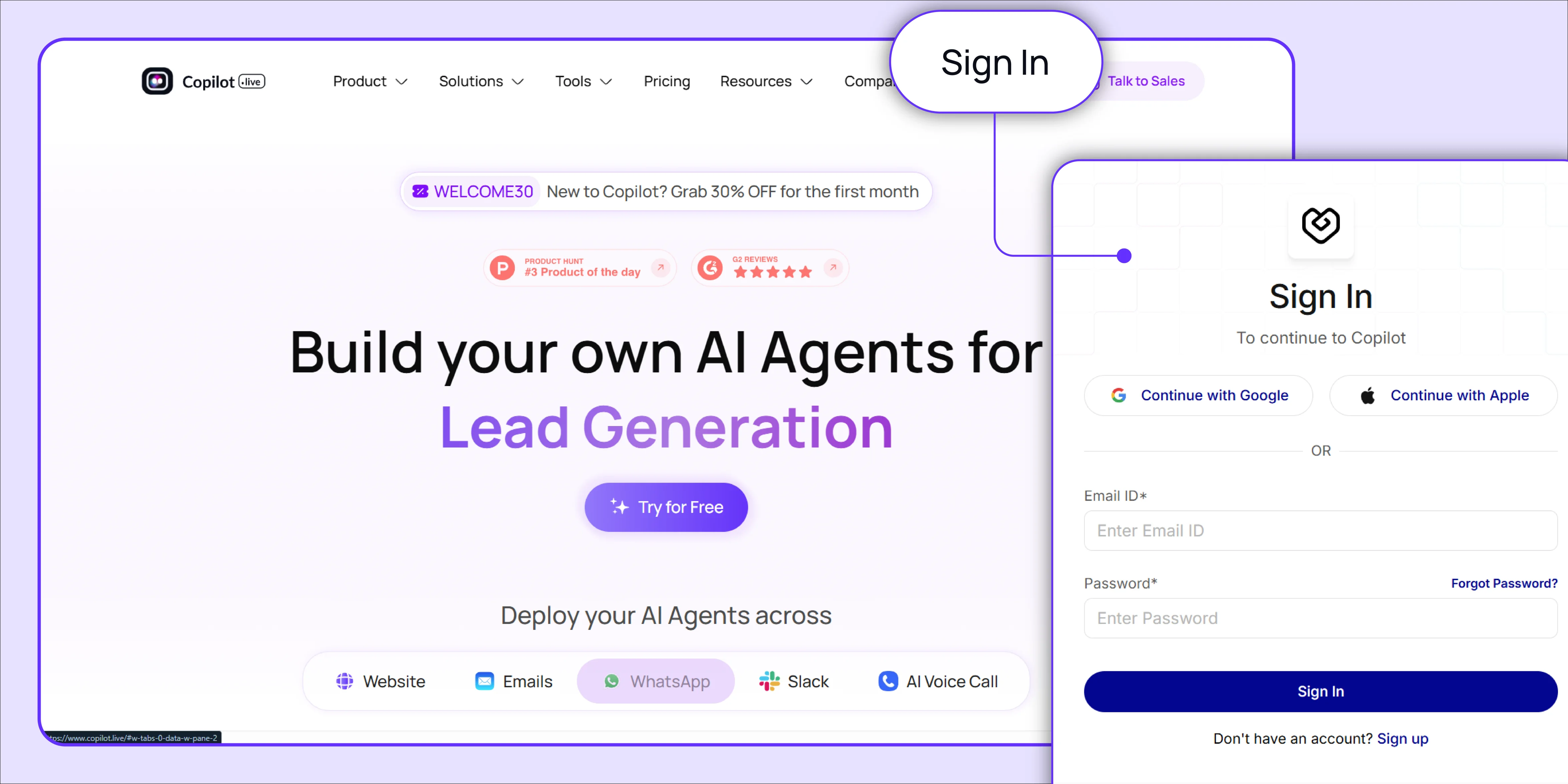
Step 2: Click on the ‘tools’ option and go to ‘chat with PDF’.
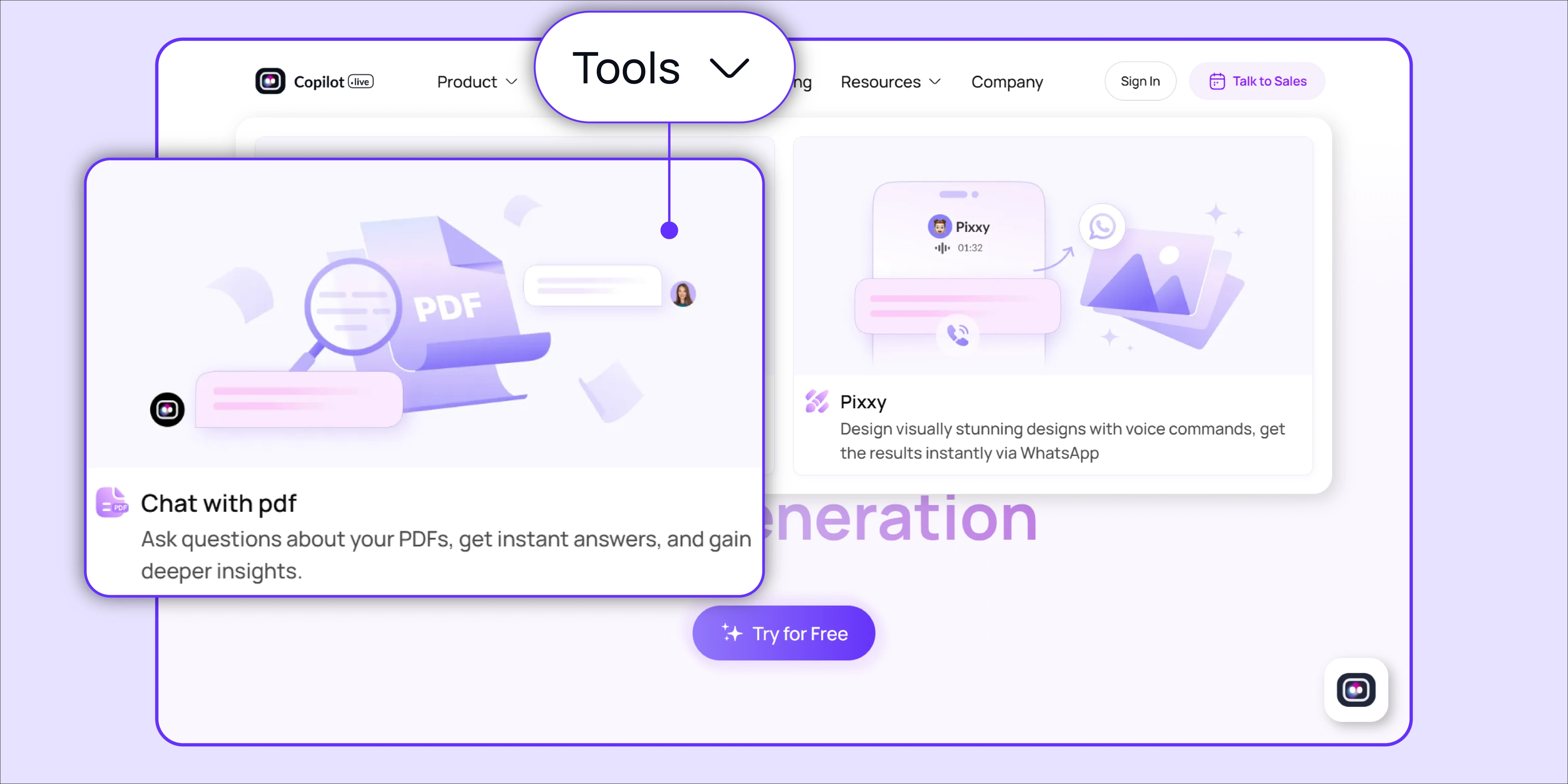
Step 3: Upload the PDF document and wait for the chatbot to understand, analyze and get trained about the PDF.
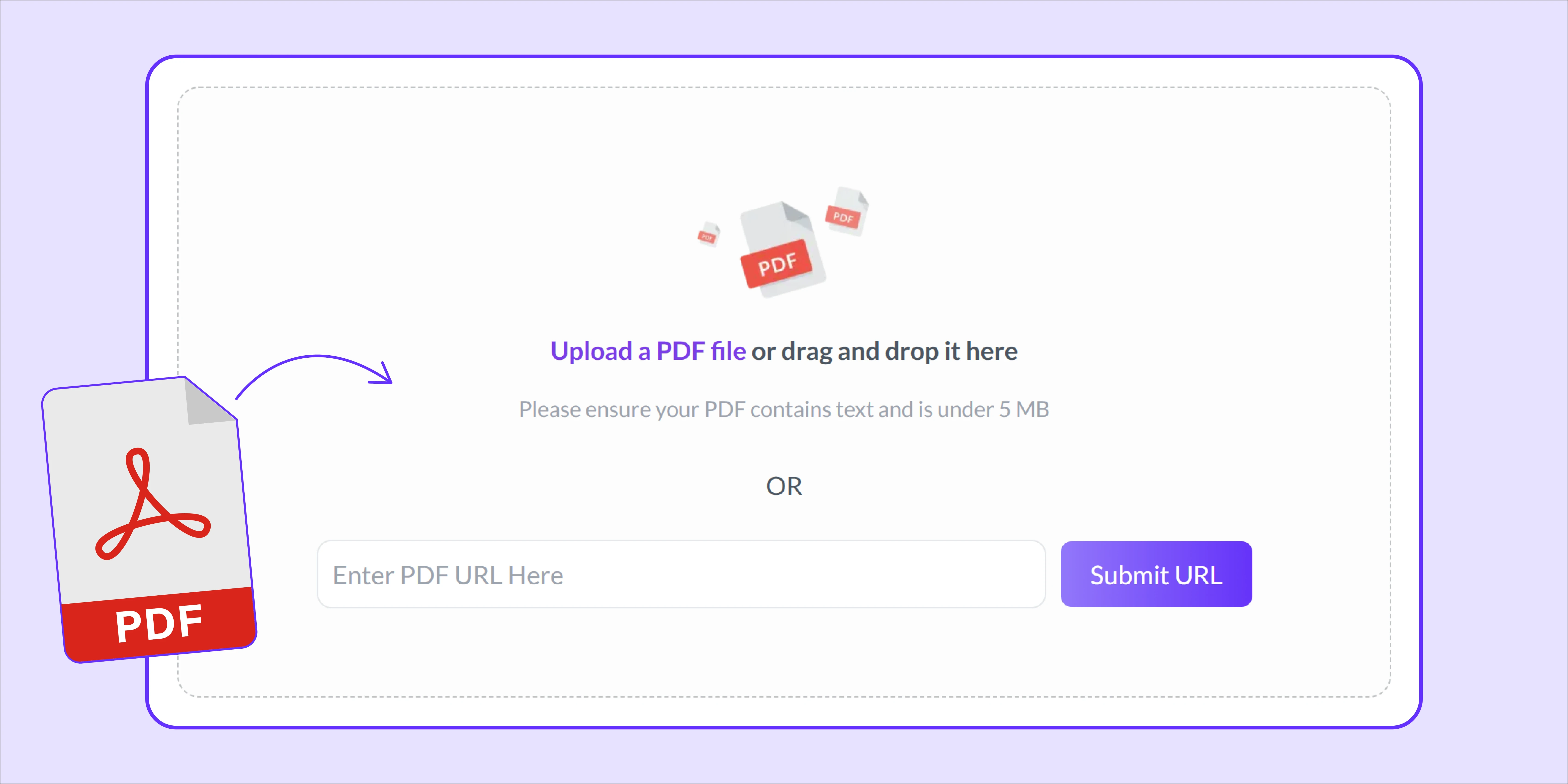
Step 4: Once Copilot.Live is ready with the document, it asks you to chat with the PDF freely.
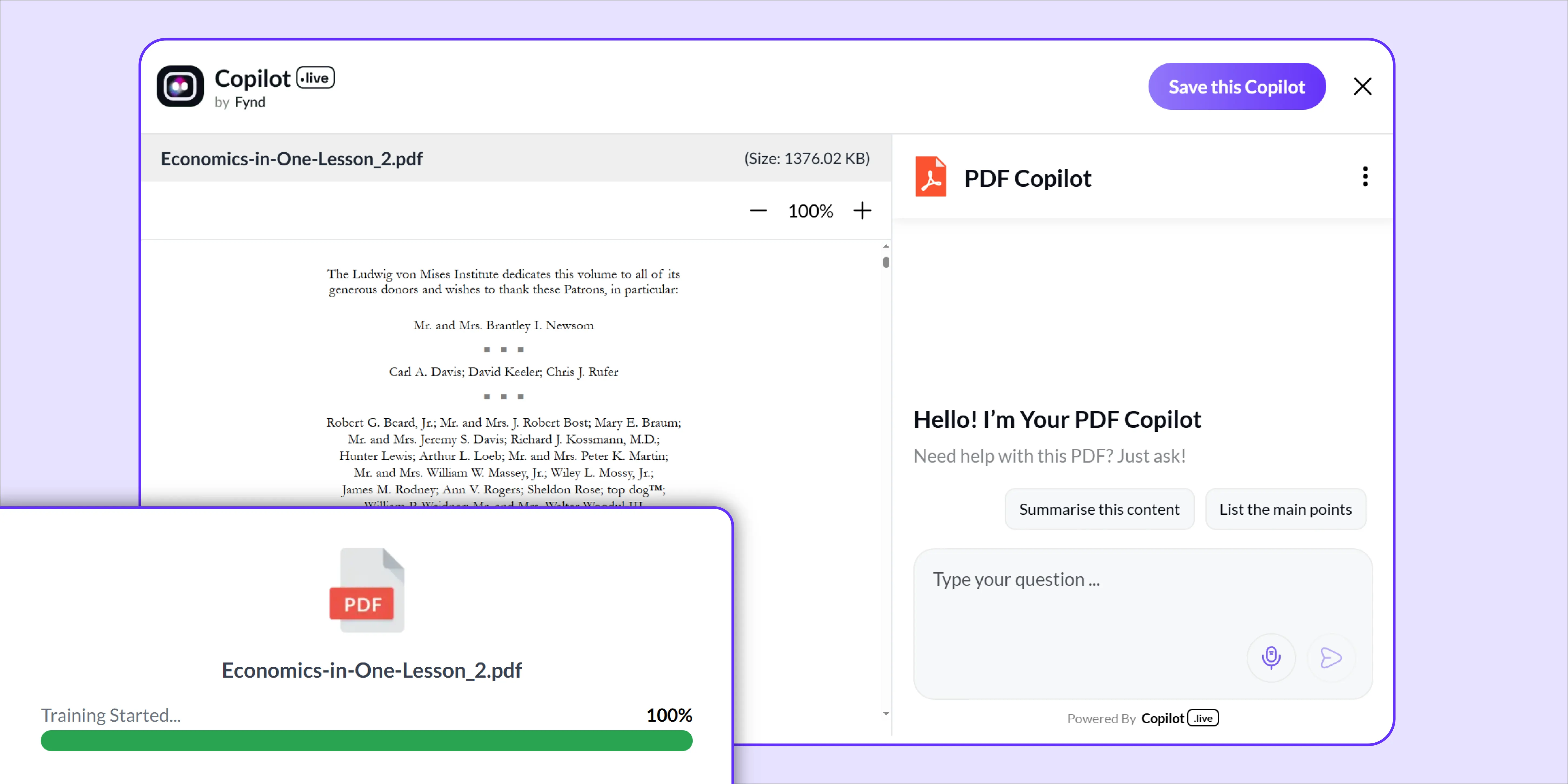
Step 5: For better analysis, Copilot.Live gives options on summarizing and finding the key points in the document.
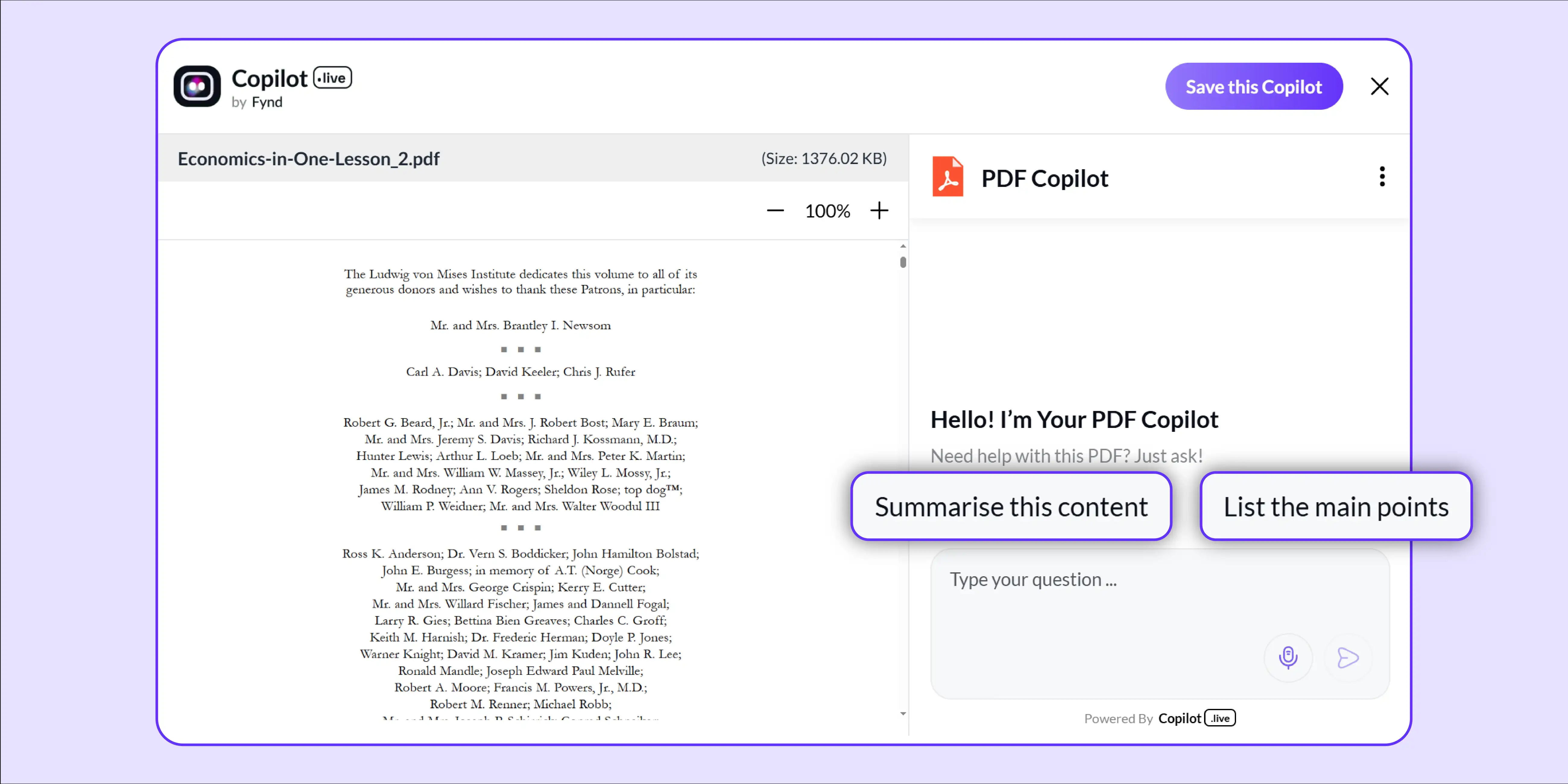
Step 6: Choose one option and let Copilot.Live’s PDF chat tool guide you through understanding the document.

Pros and cons
Method 2: Using ChatGPT
Another simple method to chat with a PDF and extract the right information is to use ChatGPT. Since ChatGPT is based on open AI and NLP, it understands the complex language of the PDFs and answers accordingly.
Here are the steps you can follow:
Step 1: Log in to ChatGPT.
.webp)
Step 2: Now, upload the PDF. You can upload multiple PDFs at the same time.
%20(1).webp)
Step 3: Once your PDF is uploaded, write a suitable prompt that aligns with your research purpose.
.webp)
Step 4: Voila! ChatGPT gives you a detailed analysis of the PDF. Here, you can ask questions related to the PDF.
.webp)
Pros and cons
Tools you should know to chat with PDFs
Honestly, digging into a particular page of a PDF to find a paragraph is nothing less than torture. Fortunately, AI has developed some practical AI PDF tools to perform this task. Here are some of the most effective AI PDF tools that let you talk to your PDF:
1. Copilot.Live
.webp)
Copilot.Live is one of the finest productivity sidekicks that reads PDFs, understands them, and resolves all your queries. Implementing an AI PDF tool using Copilot.Live is pretty simple. Just drag and drop the PDF in the chat and watch how it responds to you like a human. Here, you get summaries, answers to questions, and even citations related to the PDF.
The user-friendly chat interface gives accurate and fast insights. Its integration on multiple platforms like Slack, website, emails, and AI voice calls is even better. Besides, Copilot.Live is one of the finest and hassle-free chatbot-building platforms that caters to various industries.
Here, you do not need any technical or coding knowledge as building the chatbot here is only a matter of 2 steps login and start creating a custom chatbot. Right from task automation to customer service management, Copilot.Live responds to customer queries only after analyzing their sentiments. Results? The conversations do not feel robotic.
2. ChatPDF
.webp)
If you’re looking for a simple AI PDF tool, your hunt ends here. This platform is entirely devoid of any logins or downloads. Simply drag and drop the PDF and start chatting. Both students and professionals can get a quick overview of the text or PDF without hassle.
3. Humata.ai
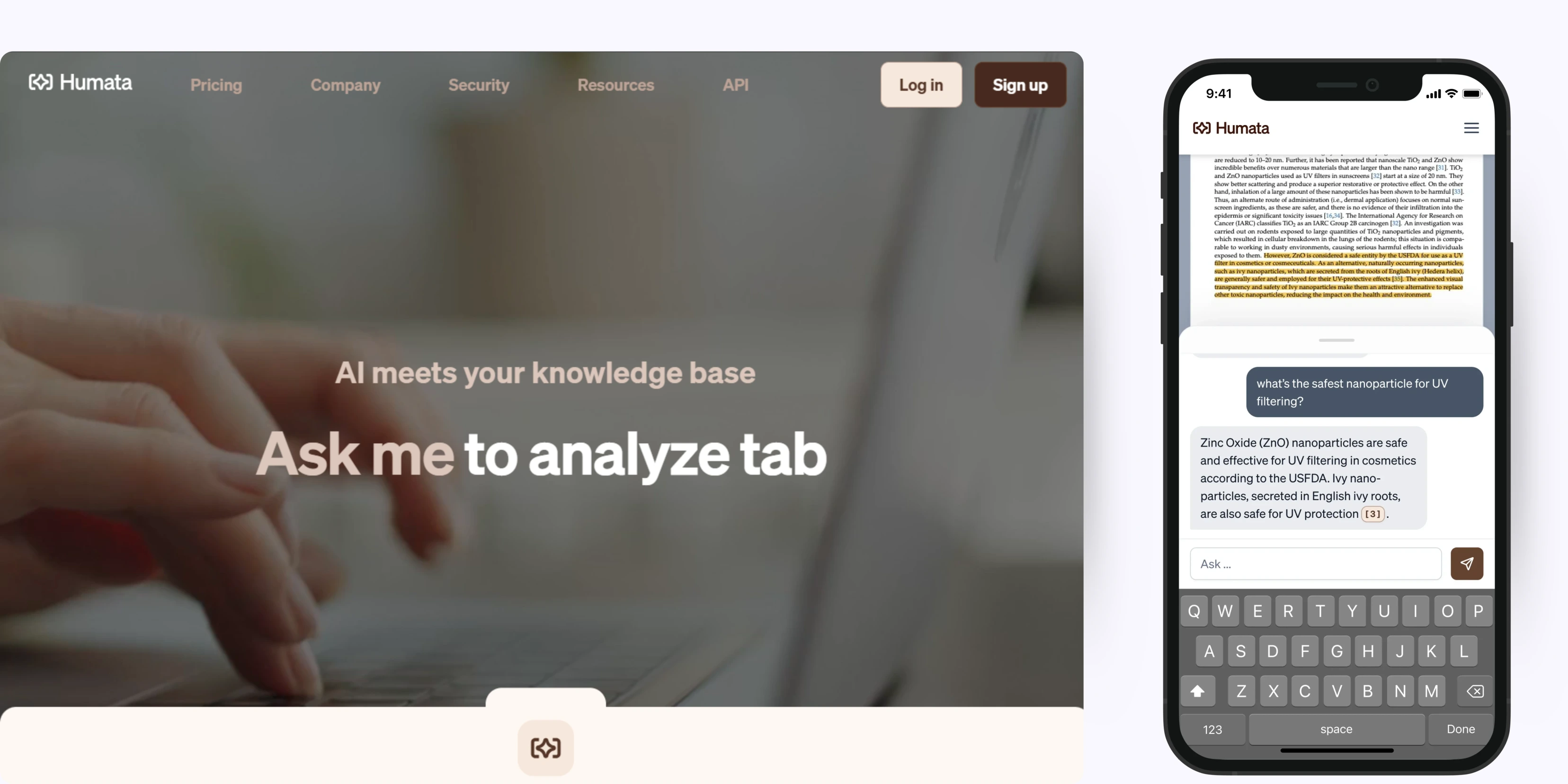
The collaborative settings of Humata make it stand out from the crowd. If you’re working on a group project where you must do heavy research, Humata calls in multiple people to constantly interact with the same document. Besides, Humata can safely handle academic papers, lengthy reports and legal contracts.
4. AskYourPDF
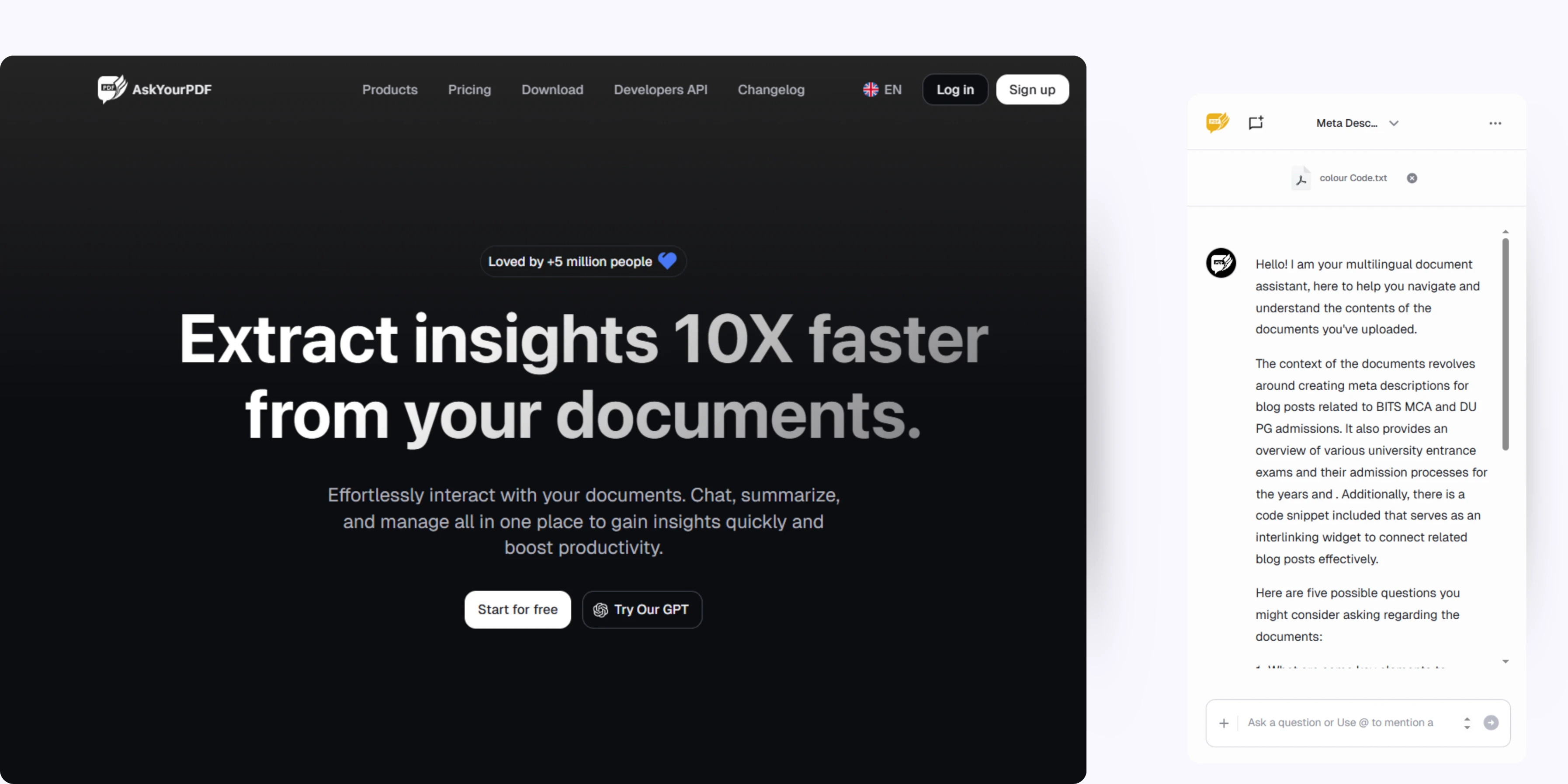
If you must conduct research involving multiple theses and academic papers, AskYourPDF lets you upload multiple documents and communicate with them simultaneously. This is the perfect tool for comparing documents, multitasking and cross-referencing.
Integrating PDF chat with workflows
You have now learned how helpful these AI PDF tools can be. But the magic happens when you can communicate with the tool at multiple places without losing context. This is how you integrate AI PDF tools in various channels:
- LMS (Learning Management System): Students rarely read the whole PDF. This is where they need an AI-powered PDF chat inside an LMS platform. Here, students and teachers can upload a PDF and ask several questions related to the PDF in a chat.
- CRM (Customer Relationship Management): Remember the client proposal you prepared six months back? What if you want to know about its content on page 47? This is where AI can pull out the exact content in seconds. You integrate the AI PDF chat in your CRM and save time. This prevents human errors and makes you appear like an expert.
- Custom bots and API integrations: If customisation is your priority, build your AI PDF tool. For this, Copilot.Live is the best platform. Here, you don’t need any coding or technical skills. It’s a simple process - Sign in and start building. Once the bot is ready, embed it in your preferred platform.
Tips for better results while chatting with a PDF
To get the desired responses, you need the correct prompting strategy. The better your question, the more specific your answers. Here’s how you can make AI chats useful:
- Avoid vague questions and be specific. Give adequate context to the questions to get laser-focused answers.
- Since PDFs have layers, use follow-ups. Remember, AI isn’t annoyed with your curiosity. But it wants clarity.
- Before chatting with the PDF, skim through the sections, headings and subheadings. Figuring out the layout helps AI navigate the document quickly and answer more precisely.
- Ask the PDF chat to summarise the document first, then narrow down to key sections. This will help you ask more detailed questions.
Conclusion
So, by now, you know how the boring, dry PDFs can be turned into a chatty sidekick. Whether it is a 2000-page-long research work or a legal contract, these AI PDF tools use conversations to get accurate information. With such tools, you’re not only conducting an in-depth research process, but you are also interacting with the documents. This saves time, prevents burnout, and gets straight to the matter. So, upload the document and ask the AI PDF tool to spill the beans.